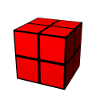Table of Contents
Setup of yourCMDB
Welcome to yourCMDB. Installation of the software is not very difficult, please follow the steps below.
![]() This guide is for installing yourCMDB versions >= 0.9. If you need a setup guide for older versions, please have a look here: about:install-old
This guide is for installing yourCMDB versions >= 0.9. If you need a setup guide for older versions, please have a look here: about:install-old
install the required software for yourCMDB
yourCMDB needs the following software
- a webserver (for example Apache)
- PHP >=5.3 with the following libraries:
- GD
- MySQL
- LDAP
- XML/SimpleXML
- a MySQL database server
copy the yourCMDB files
After you installed all the software you need for yourCMDB, download the current version of yourCMDB and extract the files in a directory of your choice, for exmaple /opt/yourcmdb. Link the web subdirectory in your webserver's document root.
Example:
tar -xvf yourcmdb-<version>.tar.gz cp yourcmdb /opt ln -s /opt/yourcmdb/web /var/www/yourcmdb #(if your webservers document root is /var/www)
configure your MySQL database server
yourCMDB stores its data in a MySQL database. So please create a database and a database user on your MySQL server for yourCMDB.
configure your database connection for yourCMDB
In the etc directory of yourCMDB, you'll find the configuration files of yourCMDB. Use datastore-configuration.xml to setup the parameters for the connection to your MySQL database server.
create database structure
To create the database structure you need for yourCMDB, please run the setup script:
/opt/yourcmdb/scripts/setup.php
It will connect to the configured database and installs the required tables.
configure authentication
To get authentication and authorisation working, please setup the base URL for yourCMDB in the configuration file <yourcmdb-dir>/etc/view-configuration.xml. Change the following line to fit your needs:
<url base="http://127.0.0.1" />
For example, if your yourCMDB setup is available under https://www.example.com use the following configuration:
<url base="https://www.example.com" />
You can login to yourCMDB using the following credentials:
username: admin password: yourcmdb
If you want to use a specific authentication method, please consider the following Wiki page: authentication and authorisation
further steps
Now you are done and have yourCMDB working in a fresh install. The next steps should be:
- configure object types (see Configuration of object types)
- add objects (manually or by CSV import)
- create connections to other systems (see Export API and REST API)